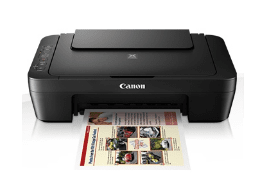
- Category: Colour multifunction inkjet printer.
- Hardware: Canon PIXMA MG2570S.
- Software: Scanner and printer drivers.
- Language: Multi-language.

| Full software and drivers | Download |
About this software:
This driver allows you to use all the functions of your computer, including the ability to print, scan, and copy. To get the most out of your printer, we suggest installing the My IMmage Garden software. Please note that this installation file includes IJ Scan Utility.

Mac OS X 10.11 – 10.7
| Full software and drivers | Download |
Download / Installation Procedures
- To download the file, click on the provided link. Choose the option “Save” and specify the desired location for saving the file. Click “Save” to initiate the download (If you prefer, you can select “Run” or “Open” instead of “Save”. In this case, the file will be automatically installed after it is saved.)
- The downloaded file will be saved in a self-extracting form with the .exe format. It will be stored in the location you specified.
- Locate the downloaded EXE file and double-click on it to begin the decompression process. The installation will start automatically.
Note:
During the installation, you may encounter a message depending on the operating system you are using. If prompted, continue with the installation process without interruption.
Precaution – Windows
Printer Driver:
- Windows 11, Windows 10: Please note that some settings, such as borderless printing, may not be available in the OS standard print settings screen. To access all valid settings, make changes in the Printer Printing Preferences window when necessary.
- Windows 11, Windows 10: In certain cases, layout printing from the OS standard print settings screen may not produce the expected results. If you encounter this issue, open the Printer Printing Preferences window and adjust the paper size accordingly.
- Please be aware that printing websites containing Japanese characters may not be displayed correctly when using Internet Explorer 11. To resolve this, ensure that your OS and Internet Explorer are updated to the latest versions through Windows Update.
Scanner Driver:
- If you have upgraded your operating system without reinstalling the scanner driver, you may experience issues with scanning by pressing the SCAN button on the printer. In such cases, please reinstall the scanner driver to restore this functionality.
- If the installation of the MP Driver was interrupted while awaiting connection, please reinstall it. Simply plugging in the USB cable or turning on the power supply again will not complete the installation. Perform a fresh installation to resolve this issue. This includes cases where you canceled the installation or unplugged the USB cable during the process.
- Please note that when you change the connection method from a network connection to a USB connection, the scan function from the printer’s scan button will no longer work. To regain this functionality, reinstall the MP Driver and adjust the connection method accordingly.
Note: It’s important to refer to the official documentation or support resources provided by the manufacturer for specific troubleshooting steps and further assistance.